Announcements
-
-
Tweets
-
Posts
-
By anotheruser0000 · Posted
Regarding a driver, that HAS paid for parking but input an incorrect Vehicle Registration Number. This is an easy mistake to make, especially if a driver has access to more than one vehicle. First of all, upon receiving an NTK/PCN it is important to check that the Notice fully complies with PoFA 2012 Schedule 4 before deciding how to respond of course. The general advice is NOT to appeal to the Private Parking Company as, for example, you may identify yourself as driver and in certain circumstances that could harm your defence at a later stage. However, after following a recent thread on this subject, I have come to the conclusion that, in the case of inputting an incorrect Vehicle Registration Number, which is covered by “de minimis” it may actually HARM your defence at a later stage if you have not appealed to the PPC at the first appeal stage and explained that you DID pay for parking and CAN provide proof of parking, it was just that an incorrect VRN was input in error. Now, we all know that the BPA Code of Practice are guidelines from one bunch of charlatans for another bunch of charlatans to follow, but my thoughts are that there could be problems in court if a judge decides that a motorist has not followed these guidelines and has not made an appeal at the first appeal stage, therefore attempting to resolve the situation before it reaches court. From BPA Code of Practice: Section 17: Keying Errors B) Major Keying Errors Examples of a major keying error could include: • Motorist entered their spouse’s car registration • Motorist entered something completely unrelated to their registration • Motorist made multiple keying errors (beyond one character being entered incorrectly) • Motorist has only entered a small part of their VRM, for example the first three digits In these instances we would expect that such errors are dealt with appropriately at the first appeal stage, especially if it can be proven that the motorist has paid for the parking event or that the motorist attempted to enter their VRM or were a legitimate user of the car park (eg a hospital patient or a patron of a restaurant). It is appreciated that in issuing a PCN in these instances, the operator will have incurred charges including but not limited to the DVLA fee and other processing costs therefore we believe that it is reasonable to seek to recover some of these costs by making a modest charge to the motorist of no more than £20 for a 14-day period from when the keying error was identified before reverting to the charge amount at the point of appeal. Now, we know that the "modest charge" is unenforceable in law, however, it would be up to the individual if they wanted to pay and make the problem go away or in fact if they wanted to contest the issue in court. If the motorist DOES appeal to the PPC explaining the error and the PPC rejects the appeal and the appeal fails, the motorist can use that in his favour at court. Defence: "I entered the wrong VRN by mistake Judge, I explained this and I also submitted proof of payment for the relevant parking period in my appeal but the PPC wouldn't accept that" If the motorist DOES NOT appeal to the PPC in the first instance the judge may well use that as a reason to dismiss the case in the claimant's favour because they may decide that they had the opportunity to resolve the matter at a much earlier stage in the proceedings. It is my humble opinion that a motorist, having paid and having proof of payment but entering the wrong VRN, should make an appeal at the first appeal stage in order to prevent problems at a later stage. In this instance, I think there is nothing to be gained by concealing the identity of the driver, especially if at a later stage, perhaps in court, it is said: “I (the driver) entered the wrong VRN.” Whether you agree or not, it is up to the individual to decide …. but worth thinking about. Any feedback, especially if you can prove to the contrary, gratefully received. -
Women-only co-working spaces are part of the new hybrid working landscape, but they divide opinion.View the full article
-
The music streaming service reports record profits of over €1bn (£860m) after laying off 1500 staff.View the full article
-
deed? you mean consent order you and her signed? concluding the case as long as you nor she break it's conditions signed upto? dx
-
Well tbh that’s good news and something she can find out for herself. She has no intention of peace. I’m going to ask the thread stays open a little longer. It seems she had not learned that I am just not the one!!!! plus I have received new medical info from my vet today. To remain within agreement, I need to generally ask for advice re: If new medical information for the pup became apparent now - post agreement signing, that added proof a second genetic disease (tested for in those initial tests in the first case but relayed incorrectly to me then ), does it give me grounds for asking a court to unseal the deed so I can pursue this new info….. if she persists in being a pain ? If generally speaking, a first case was a cardiac issue that can be argued as both genetic and congenital until a genetic test is done and then a second absolute genetic only disease was then discovered, is that deemed a new case or grounds for unsealing? Make sense ? This disease is only ever genetic!!!! Rather more damning and indisputable proof of genetic disease breeding with no screening yk prevent. The vet report showing this was uploaded in the original N1 pack. Somehow rekeyed as normal when I was called with the results. A vet visit today shows they were not normal and every symptom he has had reported in all reports uploaded from day one are related to the disease.
-
-
Recommended Topics
-
Our picks
-
If you are buying a used car – you need to read this survival guide.
BankFodder posted a topic in Vehicle retailers and manufacturers,
If you are buying a used car – you need to read this survival guide.-
- 1 reply
-
-
Big Motoring World Enfield /Blackhorse - done over on car - @BigMotoringWrld
ATJ posted a topic in Vehicle retailers and manufacturers,
Hello,
On 15/1/24 booked appointment with Big Motoring World (BMW) to view a mini on 17/1/24 at 8pm at their Enfield dealership.
Car was dirty and test drive was two circuits of roundabout on entry to the showroom. Was p/x my car and rushed by sales exec and a manager into buying the mini and a 3yr warranty that night, sale all wrapped up by 10pm. They strongly advised me taking warranty out on car that age (2017) and confirmed it was honoured at over 500 UK registered garages.
The next day, 18/1/24 noticed amber engine warning light on dashboard , immediately phoned BMW aftercare team to ask for it to be investigated asap at nearest garage to me. After 15 mins on hold was told only their 5 service centres across the UK can deal with car issues with earliest date for inspection in March ! Said I’m not happy with that given what sales team advised or driving car. Told an amber warning light only advisory so to drive with caution and call back when light goes red.
I’m not happy to do this, drive the car or with the after care experience (a sign of further stresses to come) so want a refund and to return the car asap.
Please can you advise what I need to do today to get this done.
Many thanks-
- 81 replies
-
-
A2Dominion - Housing Association property flooding - damning ombudsman report
WanTToMoveOn posted a topic in Residential and Commercial lettings/Freehold issues,
Housing Association property flooding. https://www.consumeractiongroup.co.uk/topic/438641-housing-association-property-flooding/&do=findComment&comment=5124299-
- 161 replies
-
-
Post in Suing a parcel delivery company when you don't have a direct contract with them – third-party rights Copy of judgment available
BankFodder posted a post in a topic,
We have finally managed to obtain the transcript of this case.
The judge's reasoning is very useful and will certainly be helpful in any other cases relating to third-party rights where the customer has contracted with the courier company by using a broker.
This is generally speaking the problem with using PackLink who are domiciled in Spain and very conveniently out of reach of the British justice system.
Frankly I don't think that is any accident.
One of the points that the judge made was that the customers contract with the broker specifically refers to the courier – and it is clear that the courier knows that they are acting for a third party. There is no need to name the third party. They just have to be recognisably part of a class of person – such as a sender or a recipient of the parcel.
Please note that a recent case against UPS failed on exactly the same issue with the judge held that the Contracts (Rights of Third Parties) Act 1999 did not apply.
We will be getting that transcript very soon. We will look at it and we will understand how the judge made such catastrophic mistakes. It was a very poor judgement.
We will be recommending that people do include this adverse judgement in their bundle so that when they go to county court the judge will see both sides and see the arguments against this adverse judgement.
Also, we will be to demonstrate to the judge that we are fair-minded and that we don't mind bringing everything to the attention of the judge even if it is against our own interests.
This is good ethical practice.
It would be very nice if the parcel delivery companies – including EVRi – practised this kind of thing as well.
OT APPROVED, 365MC637, FAROOQ, EVRi, 12.07.23 (BRENT) - J v4.pdf -
-
-
Recommended Topics
style="text-align: center;">
Thread Locked
because no one has posted on it for the last 2690 days.
If you need to add something to this thread then
Please click the "Report " link
at the bottom of one of the posts.
If you want to post a new story then
Please
Start your own new thread
That way you will attract more attention to your story and get more visitors and more help
Thanks
-
Recently Browsing 0 Caggers
- No registered users viewing this page.
-
Have we helped you ...?
Latest
Our Picks
Reclaim the right Ltd
reg.05783665
reg. office:-
262 Uxbridge Road, Hatch End
England
HA5 4HS
The Consumer Action Group
×
- Create New...
IPS spam blocked by CleanTalk.




Recommended Posts